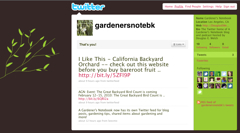One of the most common questions I get asked as a New Media consultant is “How do I live video stream my event?” The fact is, the technology part of the live streaming equation is easier than ever before, but it still requires a little bit of equipment and, more importantly, good planning to get your live video stream up and running.
One of the most common questions I get asked as a New Media consultant is “How do I live video stream my event?” The fact is, the technology part of the live streaming equation is easier than ever before, but it still requires a little bit of equipment and, more importantly, good planning to get your live video stream up and running.
…requires a little bit of equipment and, more importantly, good planning…
Time to prepare
First, you need to give yourself some time. I often receive requests and questions about live streaming the day before, or the day of, and event. If you haven’t been streaming your events before, this is usually not enough time to do more than the most basic of video streams. This doesn’t usually have anything to do with technology, but more to do with logistics.
Depending on what you are trying to accomplish you might simply have a laptop and webcam which is pointed at a stage or a speaker. Even then, though, you will need to have some basic knowledge of the different types of live video streaming services out there and what they can do. Ideally, you will want to do a “sound check” earlier in the day or even the day before your event to make sure you don’t have any issues with the local network, web cam and service. You will need to set up your account with the streaming service and learn how you can embed and link to your stream during your event.
Time to promote
This points to another issue with time, too. If you want to attract an audience to your live video stream, you need to give them plenty of notice. They will need to place the event in their calendars and plan around it just as they would if they were attending in person. This is one of the limitations of live streams, of course, you still need to be in a particular place at a particular time, even if that place is only on your own sofa.
Ideally, you want to promote your event 2-3 weeks ahead. Then you will also want to remind people 1 week before the event, 1 day before the event and finally, right before the event starts. You will want to embed the player for the live stream on your blog and/or web site so people can easily find it and even stumble across it if they have forgotten about the event.
Adding complexity
Live video streaming from one location is the simplest to set up, but often show hosts and producers what to take live callers, or even live video calls, during their event. While it is possible to do this in a number of ways, be aware that the complexity of your production will increase dramatically.
You will probably want, if not need, additional computers, higher speed Internet connections and more people to handle the technology…at least initially. Once you get things up and running, you might be able to produce your show by yourself, but allow yourself some “helping hands” at the beginning.
Saving it for later
You will also want to make arrangement to capture the video from your event for those who weren’t able to watch it live. The fact is, the size of this audience is often much larger than the audience watching live. You can deliver this video via YouTube or other video sharing site, embed it on your web site or blog or even sell it on DVD to those who might want to own a physical copy.
Do you want to learn more about live video streaming and how to get it working for your event? Add your comments here or email me at me@douglasewelch.com to set up a phone or in-person consult.
Remember, allow yourself plenty of time before your first event so you aren’t struggling with the technology while also trying to organize your event.

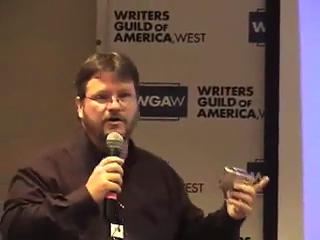 While attending an online course today via streaming video, I was struck with a problem that I hadn’t really thought about before. In classes where there is a large amount of prep work — installing several software packages, checking connections, trying a sample project — the first session can be quite daunting. Students are eager to dive into the topic and start working with the tools or information. If, instead, they are presented with an hour or more of setup, you are likely to lose them before you ever get started. I know for myself, today’s class seemed interminable. In fact, they may have lost me for the rest of the class. I will probably give it one more try, but if it isn’t significantly better, I will probably abandon the class in favor of more self-directed learning through others sources.
While attending an online course today via streaming video, I was struck with a problem that I hadn’t really thought about before. In classes where there is a large amount of prep work — installing several software packages, checking connections, trying a sample project — the first session can be quite daunting. Students are eager to dive into the topic and start working with the tools or information. If, instead, they are presented with an hour or more of setup, you are likely to lose them before you ever get started. I know for myself, today’s class seemed interminable. In fact, they may have lost me for the rest of the class. I will probably give it one more try, but if it isn’t significantly better, I will probably abandon the class in favor of more self-directed learning through others sources. Over the last couple of weeks, I have been asked this question more than a few times, both face-to-face and via email/Twitter. The on-going privacy policy battles with Facebook have turned off a lot of people on the large (and growing larger) service, but for the foreseeable future, if you leave Facebook, you might just be reducing your social media effectiveness.
Over the last couple of weeks, I have been asked this question more than a few times, both face-to-face and via email/Twitter. The on-going privacy policy battles with Facebook have turned off a lot of people on the large (and growing larger) service, but for the foreseeable future, if you leave Facebook, you might just be reducing your social media effectiveness. One of the most common questions I get asked as a New Media consultant is “How do I live video stream my event?” The fact is, the technology part of the live streaming equation is easier than ever before, but it still requires a little bit of equipment and, more importantly, good planning to get your live video stream up and running.
One of the most common questions I get asked as a New Media consultant is “How do I live video stream my event?” The fact is, the technology part of the live streaming equation is easier than ever before, but it still requires a little bit of equipment and, more importantly, good planning to get your live video stream up and running.
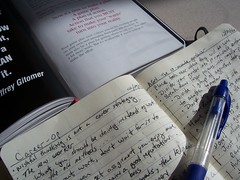

 You can turn on the Email subscription feature for your
You can turn on the Email subscription feature for your 


 I received an interesting message today from a fellow LA Tech traveler. She hosts a major event but was getting some push back on the advertising poster that was designed and released. She asked a couple of questions about how she might deal with this push back and turn it around into something positive.
I received an interesting message today from a fellow LA Tech traveler. She hosts a major event but was getting some push back on the advertising poster that was designed and released. She asked a couple of questions about how she might deal with this push back and turn it around into something positive.