I recently sent this email to all of my computer consulting clients, but thought you might find it interesting as well.
http://welchwrite.com - douglas@welchwrite.com - 818-601-0051

RemindersAs we approach the end of 2008, I want to take the time to issue some timely reminders that can help to keep your computer in top operating condition. Every day there are a myriad of new attacks on your computer and you need to protect yourself accordingly.
Windows UpdatesYou first line of protection against viruses and spyware is to keep your Windows computer up-to-date. Windows Updates plug known security holes that can allow some nasties to "force feed" themselves to your computer. No matter what protection programs you have installed, if you do not have your Windows Updates installed, you are still vulnerable.
Anti-Virus and Anti-SpywareEvery Windows computers needs anti-virus and anti-spyware installed. I have switched over entirely to free solutions for this protection for a number of reasons. First, I am finding the current commercial applications such as Norton Internet Security and McAfee Virus Scan to be bloated incredibly processor intensive. It seems these programs take up so much computing power it can actually slow down your productive work.
My choices for protection programs incude:
ClamWin Antivirus -
http://clamwin.comAlso:
AVG Free Antivirus -
http://free.avg.com/Microsoft Defender - Comes as part of Windows Vista
Download for Windows XP at
http://tinyurl.com/d9kloLavasoft Ad-Aware -
http://lavasoft.com/single/trialpay.phpMacintoshWhile Macintosh computers are not immune to virus, as of now they are much less of a target than those running Windows. This means that right now, I am not running any anti-virus or anti-spyware programs, even though commercial and free solutions do exist. This could and probably well change in the coming year, so please stay aware of any new annoucements regarding Macintosh viruses and spyware.
BackupBackups are still the most pressing need I see among most of my clients. It is easier than ever today to backup your data, and even your entire computer, so there is really few excuses for losing data, even in the case of computer or hard drive failure.
One of the easiest way to create your backup is to purchase an external hard drive and then use backup software (some of which usually comes with the drive). While nearly any external drive will work for backup, you want a drive nearly equal to the size of your internal disk. This will allow you to backup multiple versions of your files without worrying about filling the drive completely. Most backup software today can intelligently manage its backups and should remove older data as new data is added to the drive.
You can find a host of portable hard drives via this link from Amazon.com -
http://tinyurl.com/5quy5cMacintoshFor Macintosh users, the Time Machine program included with Macs running 10.5.x is an excellent choice. In fact, when you first plug in an external hard drive, it will probably prompt you to use this drive for Time Machine backup.
I recommend that all my Mac clients use Time Machine to protect their data as well as create a backup that can be used to restore their entire Mac, should the computer or hard drive fail. I recently had a client whose new iMac proved to be flawed. After only 2 weeks it died completely. Because we were using Time Machine from the start, I was able to set up her replacement computer and restore it to look exactly like the machine that had failed, including all her software, preferences and even her desktop background.
I hope your New Year is a productive and happy one. Please contact me at
douglas@welchwrite.com or 818-601-0051 if you have any questions or need any assistance in protecting your computer.
 Speeek is an app that can recognize up to 1,500 spoken Japanese phrases and translate them into either English or Chinese. Pocket Babel Fish? Yes please.
Speeek is an app that can recognize up to 1,500 spoken Japanese phrases and translate them into either English or Chinese. Pocket Babel Fish? Yes please. TechnologyIQ
TechnologyIQ

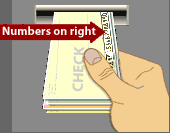
 This year for Christmas I decided to build something out of gingerbread. I didn't want to build the typical gingerbread house so I decided to do a bridge of some sort. I saw the Oberbaum Bridge in Berlin when we were there in May and thought it would look great built out of gingerbread. I recentl...
This year for Christmas I decided to build something out of gingerbread. I didn't want to build the typical gingerbread house so I decided to do a bridge of some sort. I saw the Oberbaum Bridge in Berlin when we were there in May and thought it would look great built out of gingerbread. I recentl...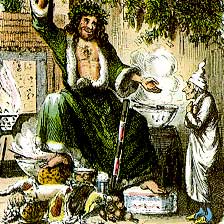 We present our 3rd Annual LIVE Reading of Dicken's A Christmas Carol from Sunday, December 21, 2008 as our holiday present to you.
We present our 3rd Annual LIVE Reading of Dicken's A Christmas Carol from Sunday, December 21, 2008 as our holiday present to you.
![Reblog this post [with Zemanta]](http://img.zemanta.com/reblog_e.png?x-id=93490bb9-8a93-4bae-8e64-37adb4d7b384)





