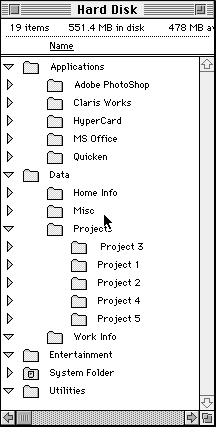
Previously published in Computer Credible, December/January 1996.
Copyright (c) 1995 Douglas E. Welch
dewelch@earthlink.net
76625,3301
The first step is to set up a new, logical structure of folders on your hard disk. This will allow you to collect all the scattered files and move them into the new structure. Below I have detailed a folder structure that has served me well over the past several years. Your own structure may vary, but this will give you a good starting point.
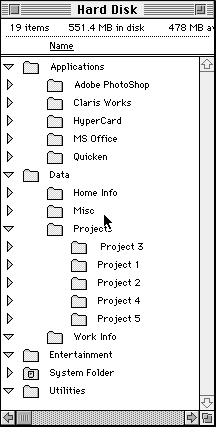
The object of a structure like this is to separate your applications from your data and collect data of a given type or given project in centralized areas where they can be easily accessed. Without this, we all tend to dump our files in the same folder as the application or anywhere we can. Then, when you go looking for the files, they have mysteriously disappeared. While we can use the "Find..." command to search the file out by name, it certainly isn't time efficient. In some cases, you might not even remember the name. The next step is to begin moving your scattered files into their new home. This is a tedious process, but it can be done in small sessions. Start with a folder, any folder. Work your way through the folder, throwing unwanted things into the trash and moving other files into appropriate places in your previously created structure.
If the folder contains both applications and data, remove all the data to another folder and then move that folder into the applications folder. Don't be afraid to rename folders to make them easier to identify. Create new folders in the structure as you need them. If, as you move through each folder, you find the need for a different arrangement, do it. Trash folders from the earlier structure and replace them with something that works better for you. Another tip is not to bury items too deeply in the structure, i.e. folders nested in folders nested in folders. There is no need to put all your communications programs in a communications folder inside the applications folder, for example. This only makes it more difficult to find the programs when you need them.
Alias Smith & Jones
You might think that it will be more difficult to run applications if they are all nested inside the applications folder, but there is a great way to quickly access programs without even opening a folder. One built-in feature of the Mac OS is the ability to make an alias of any file and place that alias in an easy to use location. In most cases this location will be in the Apple Menu Items folder in the System Folder. Putting an alias in this folder makes the application or file appear in the Apple Menu along with the Chooser and Control Panels you normally see there. When you want to run the application you merely select it from the Apple Menu and away you go.
It Never Ends
As with life, putting everything in its place is only the beginning. You must make an effort to keep things that way. Even I will let my hard drive get a little scattered, but every month or so I put it all back into line.
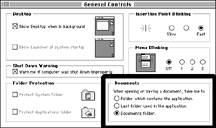 Another built-in Mac OS feature will be of use in this situation..
Select the General Control item from your Control Panels folder.
Tucked down in the lower right hand corner is an option that allows
you to specify where your file will be placed when opening or
saving it. Selecting Documents Folder will create a folder on
your Desktop named Documents. This gives you a location to store
your data and your applications will automatically look there
when it is time to re-save your data.
Another built-in Mac OS feature will be of use in this situation..
Select the General Control item from your Control Panels folder.
Tucked down in the lower right hand corner is an option that allows
you to specify where your file will be placed when opening or
saving it. Selecting Documents Folder will create a folder on
your Desktop named Documents. This gives you a location to store
your data and your applications will automatically look there
when it is time to re-save your data.
The structure mentioned above has helped me keep a handle on my hard drive for almost 5 years and I am sure it can help you. Make hard drive management an on-going concern and you will avoid long hours searching for files, re-organizing and bemoaning files that have disappeared into the abyss.